How to Tune up Your Windows : Part 1 – Tune Windows Startup in 5min
When you install a software, it may set startup services(service which starts when you start your operating system) or the application itself starts during system startup. All these startup services and startup programs decrease the system performance. Some programs/service like antivirus, firewall etc. are essential but other services/programs like messengers, tray icons etc. can be disabled. The system startup time can be increased by disabling the unwanted services and startup programs.
Many software are available which helps to tune-up our system and CCleaner is one of the simple and best FREE tool. You can also manually edit windows registry or use MSCONFIG utility to disable/ enable startup programs, but I recommend to use CCleaner.
Download CCleaner
Disable or Enable Startup Programs
You can disable startup programs/softwares which you do not use all the time.
For example you might have installed yahoo messenger, gtalk, live messenger etc. and you rarely use it. Then you can disable it from startup. If you want to use it, just run it from desktop/start menu.
Using CCleaner
- Run CCleaner
- Go to “Tools” and click on “Startup”
- Click on the program you want to disable and click on disable button.
- Done
 .You can enable it later whenever you wants.
.You can enable it later whenever you wants.
You might have doubt which all applications can be disabled. Well it depends on your needs. You can disable programs like messengers, iTunes helper, acrobat speed launcher, winzip, winamp, office tray icons etc. Enable antivirus and core system programs.
Using MSConfig utility
For this, you do not need to install any software. It is available in Window XP,Vista, Windows 7 etc.
- Click on “Start” menu and select “Run” or use shortcut key – Windows key + R
- Type “msconfig” without quotes and press enter.
- Go to “Startup” tab
- Check / Uncheck the programs and click on “Apply” button.


Recent Comments