Power of Gmail – Part 1
Which is your primary email account? gmail or yahoo or hotmail or rediffmail? Ok, leave it. Most of my friends are using yahoo and they hate gmail. I asked why, gmail got lots of features and why you hate it? It got free pop3, imap, labs etc. My friend replied “WTF dude, what is pop3 imap and all those stuffs? Why should we care about it? You know, the basic feature – folder wise arrangement is not present in gmail. So all the mails are inbox and bla bla bla…”
I think most of the nontechnical users are not aware of the features available in gmail. Most of the uers inbox are full of unread/uncategorized mails. Even if you are a techi how many gmail features you are using? Most of the peoples are using only basic mail and chat.
Forgot about all the technical stuffs and don’t worry even if you are not a tech guy, I will help you to set enable some cool features of gmail. Try these features and I bet you will switch to gmail 😉
1) Can I able to create a folder and move my mails to that folder in Gmail?
Yes you can, with the help of Labels and archive function you can move your mails to a folder (virtually) and it is better than the basic folder functionality in other mails. To help you to organize your mail more effectively, Gmail uses labels instead.
The main advantage of using labels instead of folder is a conversation/mail can have more than one label where as you can only put a message in one folder. That is labels do all the work that folders do and give you an extra bonus: you can add more than one to a conversation. Once you’ve created a label, you can view all the messages with that label by searching, or by clicking the label name along the left side of any Gmail page just like viewing mails in a folder.
Archiving moves messages out of your inbox and into All Mail, letting you tidy up your inbox without deleting anything. Any message you’ve archived can be found in All Mail, in any labels you’ve applied to it, and in Gmail search results. That is when you archive a mail, it moves from the inbox into “All mail” and it is also available in the corresponding label if you have applied any label.
To archive messages:
1. Select a message by checking the box next to the sender’s name.
2. Click Archive.
So the Folder functionality can be achieved by using this Labels and Archive. “Move to” functionality is just like moving a message from inbox to other folder.
If you still believe that this Labels and Archive system is complicated, forgot all those, imagine labels are Folders and “Move to” moves all the mails to the corresponding folder.
View a brief demo by google (requires Macromedia Flash). http://services.google.com/tutorial/gmail_labels/
Filters
This is one of the coolest feature(Yahoo and Hotmail also have this feature. But in gmail you can easily careate a filter from the mail itslef). Gmail’s filters allow you to manage the flow of incoming messages. Using filters, you can automatically label, archive, delete, star, or forward your mail, even keep it out of Spam — all based on a combination of keywords, sender, recipients, and more. I have crated many filters, for example: all the forwarded mails will be applied by the “Forwards” messags so I can easliy move them to archive. Mails from the orkut are labeled and Archived so it will not be shown in the inbox. Some mails will be automatically forwared to some other email accounts, some will be deleted etc. Also this is very helpfull for managing multiple mail boxes(I will write abot multiple inboxes in the next part)..
To create a filter
1. Click Create a filter (next to the Search the Web button at the top of any Gmail page).
2. Enter your filter criteria in the appropriate field(s).
3. Click Test Search to see which messages currently in Gmail match your filter terms. You can update your criteria and run another test search, or click Next Step.
4. Select one or more actions from the list. These actions will be applied to messages matching your filter criteria in the order in which the actions are listed — for example, you could choose to Forward matching messages to a specific email address, and then delete the messages.
5. If you’d like to apply this filter to messages already in Gmail, select the Also apply filter to x conversations below checkbox.
6. Click Create Filter.
To create a filter from within a message:
1. Click the drop-down menu next to Reply.
2. Select Filter messages like this.
3. Enter your filter criteria in the appropriate field(s).
View a brief demo by google (requires Macromedia Flash). http://services.google.com/tutorial/gmail_labels/





Yes, your post will be helpful to those who don’t know about labels . Now its using “Move To” as google itslef finds the users are not using labels .
I found a blog post by google itslef about the problem and why they use moved to now .