Easily backup your files with MS SyncToy
Why you need a tool to backup your files?
We can copy files by copying and pasting, but how difficult it is when you have to synchronize many folders/files.
For example:- I have to backup my photos. softwares and documents from my laptop to my external hard disk regularly. I download updated softwares from many sources, photos from my camera and also many files and documents from mobile and mails to my laptop’s backup and arrange them in different folders. When I am free, I backup all these data to to my external hard disk. If I do this manually, I have to check all the folders for new files, copy and paste and I might miss many files. But I can do this in a single click by using a backup software.
Microsoft SyncToy is a free synchronization software, you can download it from Microsoft’s website. SyncToy can help you synchronize, copy, backup and maintain folders of files on your computers. You can synchronize files between different folders in the same hard disk or with your external drive.
The simple, fast, and familiar Windows interface lets you point and click to define your folders and the SyncToy actions you want performed on each folder pair . You choose the appropriate action when you create a folder pair, and the action determines how SyncToy handles file conflicts such as:
- Files that have been renamed in both folders,
- Files deleted from one folder and renamed in the other,
- Files renamed in one folder and modified in the other, and
- Many other file conflict situations.
SyncToy enables you to save how you want your folder pairs synced so you can sync again and again with a single click of a button.
SyncToy lets you sync a single pair of folders or all of your folder pairs with a single click. You can even set up SyncToy to run unattended.
The powerful preview feature in SyncToy shows you exactly what is going to happen before any files are touched. Preview even gives you a chance to unselect any proposed actions before you start.
Steps to Synchronize files using SyncToy
- Download and Install SyncToy
- Click on Create New Folder Pair
- Select Left and right folders and click on next button. These are the folders we are going to synchronize.

- Select synchronization action
- Synchronize: New and updated files are copied both ways. Renames and deletes on either side are repeated on the other. For example, you have two computers. You keep a copy of pictures, documents, and/or tunes on both. Changes often occur on both computers. You want SyncToy to notice additions, deletions, changes, and renames on both computers, and then do the right thing to bring the folders back in sync. Synchronize is the SyncToy action to use.
- Echo: New and updated files are copied left to right. Renames and deletes on the left are repeated on the right. For example, when you travel, you take a copy of your pictures, tunes, and documents to work on. When you return, you want SyncToy to notice the files you added, changed, deleted, and renamed in the left folder, and you want SyncToy to recreate those additions, changes, deletions, and renames in the right folder. Echo is very similar to Synchronize, except Echo works only left to right.
- Contribute: New and updated files are copied left to right. Renames on the left are repeated on the right. No deletions. For example, you have a compact flash, SD, USB thumb drive, or other removable media that you take with you when you travel. You probably delete some files on the removable drive while you are away so that you can add or change other files. When you get back, you only want SyncToy to recognize new, renamed, and changed files, and you want the new stuff copied to the right folder. Contribute is the same as Echo but without the deletes.

- Enter a name for your folder pair and select ‘Finish’

- Click on Change options to change the options. You can include or exclude subfolders, specify the types of files you want to include and exclude.

- Run SyncToy to synchronize the two folders in your folder pair.



- Finished 🙂
- To synchronize again

You can preview a SyncToy run to see what operations would take place during the run and also create another folder pair, and/or Delete the folder pair.
Download Microsoft SyncToy from – http://www.microsoft.com/downloads/en/details.aspx?familyid=c26efa36-98e0-4ee9-a7c5-98d0592d8c52&displaylang=en
If your windows is 64bit – Download x64, else downloax x86

Recent Comments