How to clean iPhone/iPad/iPod backup files
Last week I was cleaning up my system and I checked the disk usage. I found that my user folder is taking hell of space and I was sure that I am not saving big/much files in Desktop/Document or other user-folders. So I tried to find the disk usage using Disk Inventory X for Mac and found that iPhone/iPad/iPod touch backup files are taking around 46GB. That’s too much and I don’t need old backup files. I just need latest backup file and I deleted all the unwanted backup files.
Since a lot of people are using iPhone/iPad/iPod, I thought it would be good I share it with other and I am sure at leas one reader will find this useful. So how to clean/delete unwanted iPhone/iPad/iPod backup files? Do the following steps
- Run iTunes
- Take preference
- On Mac, you can find the preferences option under iTunes menu

- On windows, Preferences is in Edit menu

- In preferences, goto Devices tab and you will get a list of backup files and backup date.
- Select the backup files you want to delete and press Delete Backup

- Press Ok button to delete the backup files. You will get a confirmation prompt and select delete


- Unwanted backup files are now deleted and you will get free space depending on your deleted backup files.


Recent Comments