Grant access to your Gmail account
You can delegate access to your Gmail to another person so they can read, send, and delete messages on your behalf.
For example, you can grant your friend or parents to access your gmail account, so they can read and send mails on your behalf.
You won’t be able to give anyone permission to change your account password or settings, or chat on your behalf. Here’s how:
- Click the Settings link, and select the Accounts tab.
- Under ‘Grant access to your account,’ click the Add another account link.
- Enter the email address of the person you’d like to access your account and click Next Step.
- You’ll see a confirmation message. Click Send email to grant access if you’re sure.
- The delegate will receive a verification email explaining that you’ve granted access to them.
- After the delegate confirms this request, it may take up to 30 minutes for the verification process to be completed. To see if the delegate has confirmed access to your account, look at the Accounts tab in Settings

If someone has granted access to their account to you, you can access it by clicking the down-arrow next to your email address in the upper-left corner. Select your delegate’s email address from the drop-down menu.
- After the delegate confirms this request, it may take up to 30 minutes for the verification process to be completed. To see if the delegate has confirmed access to your account, look at the Accounts tab in Settings
Signing out of any one of the accounts will sign you out of all the accounts you’re currently viewing, and, of course, you can revoke access at any time.


Recent Comments